WordPress malware removal doesn’t have to be the technical horror show most people expect.
In this guide, we’re breaking down the exact step-by-step process our security team uses to clean infected WordPress sites – the same process that’s restored over 25,000 websites last year alone.
But before we dive into the removal steps, there’s something critical about WordPress malware you need to understand that changes everything about how you’ll approach this problem…
Understanding WordPress Malware
Common Types of WordPress Malware Explained
WordPress malware isn’t just one nasty bug – it’s a whole family of digital pests waiting to wreak havoc on your site. Here are the most common malware types you need to know about:
Backdoors – These sneaky pieces of code give hackers ongoing access to your site even after you think you’ve cleaned it. They hide in legitimate files, making them incredibly hard to spot.
Pharma hacks – Ever seen a WordPress site suddenly selling Viagra? That’s a pharma hack. They inject spam content about pharmaceuticals while keeping it hidden from admins.
SEO spam – This malware injects hidden links and keywords into your site to boost the hacker’s SEO rankings while tanking yours. Your visitors might not see it, but Google definitely will.
Malicious redirects – These nasty bugs send your visitors to scam sites, phishing pages, or malware downloads. Your URL looks legit, but users end up somewhere completely different.
Credit card skimmers – If you run an ecommerce site, watch out! These steal customer payment data as it’s entered on your checkout page.
Cryptojackers – These hijack your visitors’ computers to mine cryptocurrency, slowing down their devices and potentially getting your site blacklisted.
Warning Signs Your WordPress Site Is Infected
Your site’s acting weird, and you can’t figure out why. Sound familiar? Here are the red flags that scream “malware”:
Sudden traffic drops – Google and other search engines will delist infected sites faster than you can say “hacked.”
Strange new admin users – If you spot user accounts you didn’t create, someone’s already inside your site.
Site performance tanking – Malware eats up server resources, making your site crawl like it’s 1999 dial-up.
Weird pop-ups or redirects – Your visitors complain they’re being sent to random sites or seeing strange ads? Classic malware behavior.
Google blacklist warnings – If visitors see “This site may be hacked” or “Deceptive site ahead” warnings, you’re already in trouble.
Content changes you didn’t make – Random links appearing in your posts or pages is never a good sign.
Strange files in your directories – Unfamiliar PHP files with obfuscated code are huge red flags.
Locked out of your admin area – Sometimes hackers change credentials to keep you from fixing the problem.
How Malware Impacts Your Site Performance and SEO
Malware doesn’t just sit there looking menacing – it actively destroys your site’s performance and search rankings.
First, let’s talk speed. Infected sites typically run 30-50% slower because malware scripts hog server resources. Those cryptojacking scripts? They’re CPU vampires. And when your site loads like molasses, visitors bounce – fast.
For SEO, malware is basically a death sentence:
- Google typically blacklists infected sites within 24 hours
- Your hard-earned rankings vanish overnight
- Trust signals plummet as browsers display security warnings
- Backlinks start disappearing as other sites remove links to your infected content
The technical damage goes deeper too. Malware often breaks your site’s core functionality, corrupts databases, and creates endless redirect loops. Your carefully crafted user experience? Gone.
Even after cleaning, the SEO recovery process can take months. Google doesn’t just instantly trust your site again – you’ll need to submit reconsideration requests and prove your site is truly clean.
The Real Cost of Malware Infections for Business Owners
Malware isn’t just a technical headache – it’s a financial nightmare that can devastate your business. Let’s break down the actual costs:
Immediate revenue loss: For ecommerce sites, every minute of downtime equals lost sales. If you’re averaging $1,000 daily in sales, even a 24-hour infection costs you $1,000 directly.
Recovery expenses: Professional malware removal services typically charge $200-1,000 depending on infection severity. Complex infections might require complete rebuilds costing $3,000+.
Brand reputation damage: This one hurts the most. 88% of consumers say they’re unlikely to return to a site after a bad experience related to security concerns.
Customer data breaches: If customer data gets stolen, you’re looking at potential legal liabilities and compliance fines that can reach tens of thousands of dollars.
Lost productivity: Your team will spend countless hours dealing with the crisis instead of growing your business.
Here’s what business owners often tell me after a malware infection:
“We spent three weeks recovering, lost about $15,000 in direct sales, and our traffic took six months to get back to normal levels.”
The worst part? Many small businesses never fully recover. About 60% of small companies that experience a cyber attack go out of business within six months.
Prevention is infinitely cheaper than recovery. A solid security setup might cost $200-300 annually, while the average malware recovery exceeds $2,500 – not counting lost revenue and reputation damage.
Prevention Strategies That Actually Work
A. Essential WordPress Security Plugins Worth Installing
You know what’s crazy? Most WordPress site owners only think about security after they’ve been hacked. Don’t be that person.
Here are the security plugins that actually do what they promise:
- Wordfence Security – The big dog in WordPress security. Real-time firewall protection, malware scanning, and login security features all in one package.
- Sucuri Security – Their malware scanner and activity auditing are top-notch. The free version gives you basics, but their premium firewall is where the magic happens.
- iThemes Security – Over 30 security features including brute force protection, file change detection, and 2FA. Super user-friendly too.
- All In One WP Security & Firewall – Perfect if you’re on a budget but still want solid protection. Uses a security points system that makes strengthening your site almost like a game.
- MalCare – Their automated malware cleaning is a lifesaver when things go south. No need to dig through code yourself.
B. Implementing Strong Password Policies
Weak passwords are like leaving your front door wide open with a “come on in” sign.
Here’s what a real password policy looks like:
- Minimum 12 characters (longer is always better)
- Mix of uppercase, lowercase, numbers, and symbols
- No dictionary words or obvious patterns
- Unique password for each account (I’m serious about this one)
- Change admin passwords every 60-90 days
Tools that make this easier:
- Password managers like LastPass or 1Password
- Two-factor authentication (2FA) plugins
- Limited login attempts to prevent brute force attacks
Pro tip: Create a password policy document and share it with everyone who has access to your WordPress admin. One weak password from a team member can compromise everything.
C. Regular Update Protocols for WordPress Core, Themes, and Plugins
Outdated software is hacker candy. But updating blindly can break your site.
Here’s a smarter approach:
- Create a staging environment – Test updates here first, not on your live site
- Backup before updating – Always, always, always
- Update in this order:
- WordPress core
- Plugins
- Themes
Set a regular schedule:
- Critical security updates: Immediate
- WordPress core: Within 48 hours of release
- Plugins/themes: Weekly schedule
The most dangerous plugins? The abandoned ones. If a plugin hasn’t been updated in 6+ months, find an alternative. Developers who disappear leave security holes behind.
D. Securing Your wp-config.php File
Your wp-config.php file is the keys to your WordPress kingdom. Hackers target it because it contains your database credentials and security keys.
Quick ways to lock it down:
- Move it above your root directory – If your WordPress is installed in public_html, move wp-config.php one level up where it’s not directly accessible via a browser.
- Add this code to your .htaccess file:
<files wp-config.php>
order allow,deny
deny from all
</files>
- Change your security keys – Add these unique authentication keys to wp-config.php:
define('AUTH_KEY', 'random-string');
define('SECURE_AUTH_KEY', 'random-string');
define('LOGGED_IN_KEY', 'random-string');
define('NONCE_KEY', 'random-string');
Use WordPress.org’s key generator to create truly random values.
- Disable file editing – Add this line to prevent plugin/theme editing from the dashboard:
define('DISALLOW_FILE_EDIT', true);
E. Benefits of Using Web Application Firewalls
A Web Application Firewall (WAF) is your first line of defense – it stops attacks before they even reach your WordPress site.
Think of a WAF as a bouncer that stands between the internet and your website, checking every visitor and request before letting them through.
The real benefits:
- Blocks malicious traffic – Automatically detects and blocks suspicious IPs, known attack patterns, and bot networks
- Reduces server load – By filtering bad traffic before it hits your server
- Prevents zero-day exploits – Protection against vulnerabilities before patches are available
- Stops SQL injection attacks – One of the most common ways hackers compromise databases
- Shields against XSS attacks – Prevents attackers from injecting malicious scripts
Popular WAF options:
- Cloudflare (has a free tier)
- Sucuri Firewall (specifically optimized for WordPress)
- ModSecurity (for advanced users who manage their own servers)
The ROI on a good WAF is massive – it’s the difference between spending a few dollars a month on prevention versus thousands on cleaning up after a hack.
Step-by-Step Malware Detection Process
Manual Scanning Techniques for Non-Technical Users
Discovering malware on your WordPress site doesn’t require a computer science degree. Trust me, you can do this!
First, look for these tell-tale signs:
- Weird redirects sending visitors to random sites
- Suspicious new admin users you didn’t create
- Strange posts or comments appearing out of nowhere
- Your site loading painfully slow for no reason
To start scanning, log into your WordPress dashboard and check your plugins list. Any plugins you don’t recognize? Delete them immediately. Next, review your themes – even inactive ones can harbor malicious code.
Check your user list too. Hackers often create fake admin accounts with innocent-looking names like “support” or “wordpress_user”. If you spot unfamiliar users, especially with admin privileges, remove them right away.
Don’t forget to scan your uploads folder. Hackers love hiding backdoors in innocent-looking image files. Look for PHP files mixed in with your images – they shouldn’t be there!
Using Free vs. Premium WordPress Security Scanners
Free security scanners can catch basic problems, but premium options offer the heavy-duty protection your site probably needs.
| Feature | Free Scanners | Premium Solutions |
|---|---|---|
| Scan depth | Surface-level scans | Deep file analysis |
| Real-time monitoring | Usually no | Yes, with alerts |
| Malware removal | Manual only | Automated removal |
| Support | Community forums | Direct expert help |
| Database scanning | Limited | Comprehensive |
Free scanners like Sucuri SiteCheck and WordFence (free version) will catch obvious issues. But they miss deeply embedded malware that premium tools like Sucuri Premium, Wordfence Premium, or MalCare can detect.
The truth? Free scanners are like using a flashlight to check your house for intruders – you’ll only see what’s in the beam. Premium scanners are like turning on all the lights and checking every closet.
Interpreting Scan Results Correctly
Scan results can be overwhelming, especially when they’re filled with technical jargon. Here’s how to make sense of them:
First, don’t panic when you see warnings. Not every flagged item is malicious – sometimes it’s just suspicious code that’s actually legitimate.
Look for these high-priority issues:
- Base64 encoded text (often used to hide malicious code)
- Eval() functions (they execute hidden code)
- Iframe injections (can load malicious content)
- Redirects you didn’t create
- Files modified outside your normal update schedule
When your scanner flags something, ask: “Did I put this here? Does it belong?” If the answer is no, it’s probably malware.
Take screenshots of all scan results before you start fixing anything. You’ll need them if something goes wrong during cleanup.
Identifying Malicious Code in Your WordPress Files
Finding malicious code is like spotting a snake in tall grass – you need to know what to look for.
The most common hiding places include:
- wp-config.php (hackers love this file)
- Header and footer files in your theme
- Index.php files throughout your installation
- Plugin files, especially inactive ones
- Functions.php in your theme folder
When examining files, watch for:
- Code that looks weirdly obfuscated or encoded
- Huge blocks of gibberish text (base64 encoded malware)
- References to eval(), base64_decode(), gzinflate()
- Javascript that’s heavily minified when the rest of your code isn’t
- Unusual outbound links to domains you don’t recognize
A dead giveaway? Code blocks that look completely different from the surrounding code. Malware often stands out if you know what normal WordPress files should look like.
Compare suspicious files with clean versions from the WordPress repository. Even minor differences could indicate infection.
Complete Malware Removal Walkthrough
Creating Proper Backups Before Starting
Nothing’s worse than trying to fix your hacked site only to break it completely. Trust me, I’ve been there.
Before you touch a single file, back up your entire WordPress site. Yes, even the infected parts. Why? Because if something goes wrong during cleanup (and things can definitely go sideways), you’ll need a restore point.
Here’s the right way to back up:
- Use a dedicated backup plugin like UpdraftPlus or BackupBuddy
- Export your database through phpMyAdmin
- Download all files via FTP
- Store backups in multiple locations (cloud storage AND local drive)
Remember that malware might be hiding in your backups too. Label these as “infected backups” and keep them separate from your clean backups.
Removing Malware Through Your WordPress Dashboard
Got a minor infection? Your dashboard might be all you need.
First, scan your site with a security plugin. Wordfence and Sucuri are the big players here. They’ll identify suspicious code and malicious files without you digging through code.
Once your scan completes:
- Update everything – core WordPress, themes, plugins
- Delete unused themes and plugins completely (don’t just deactivate)
- Change ALL passwords (admin, FTP, database, hosting)
- Check user accounts – delete any suspicious users
- Run the malware removal tool in your security plugin
The dashboard method works about 70% of the time for standard infections. For the other 30%, you’ll need to get your hands dirty.
FTP Method for Advanced Malware Removal
Dashboard locked you out? Time for FTP cleanup.
Connect to your site using an FTP client like FileZilla. Look for these red flags:
- Files with recent modification dates (when you didn’t make changes)
- Oddly named files or unfamiliar PHP files
- Files containing base64_decode, eval, or preg_replace with the /e modifier
- Extra admin accounts in wp-users table
Download clean copies of core WordPress files from WordPress.org and replace your infected ones. For themes and plugins, get fresh copies from their official sources.
Pay special attention to these commonly infected areas:
- wp-config.php
- index.php
- functions.php in your theme
- .htaccess file
- Any file with unusual permissions (777)
Database Cleaning Techniques
Malware loves hiding in your database where casual scans won’t find it.
Access your database through phpMyAdmin and look for:
- Suspicious content in wp_posts and wp_postmeta tables
- Encoded JavaScript in wp_options (especially site_url and home)
- Unknown admin users in wp_users table
- Spam posts or comments containing links
Run these SQL queries to find potential issues:
SELECT * FROM wp_posts WHERE post_content LIKE '%eval%' OR post_content LIKE '%base64%';
SELECT * FROM wp_options WHERE option_value LIKE '%eval%' OR option_value LIKE '%base64%';
When cleaning the database, export it first! One wrong move can brick your entire site.
Dealing With Persistent Infections
Some malware just won’t quit. If you’ve tried everything and your site is still infected, you’re facing a persistent threat.
Try these advanced techniques:
- Nuclear option: Set up a fresh WordPress installation and carefully migrate your content (not files)
- Check for backdoors: Look for files with these functions:
- system()
- exec()
- passthru()
- shell_exec()
- Check server-level issues: Sometimes the problem isn’t in WordPress but in your hosting environment
- Server headers: Check for suspicious redirects using tools like Redirection Checker
If you’ve spent more than 3 hours and can’t clean it, consider hiring professionals. Sometimes the time and stress saved is worth the cost of expert help.
Post-Removal Recovery Steps
A. Verifying Complete Malware Elimination
Just cleaned up a malware infection? Don’t pop the champagne yet.
You need to be 100% sure that every trace of malware is gone. Half-removed malware is like a zombie – it’ll come back to life and create even bigger headaches.
Start by running multiple malware scans using different tools. One scanner might miss what another catches. Try Wordfence, Sucuri SiteCheck, and Google’s Safe Browsing diagnostic page for a thorough check.
Next, dig into your files manually (or have someone technical do it). Look for:
- Files with recent modification dates that don’t match your work schedule
- Unfamiliar PHP files with obfuscated code
- Hidden files starting with a dot (like .backdoor.php)
- Suspicious code snippets containing “base64_decode” or “eval”
Don’t forget to check your database tables for weird entries, especially in the wp_options and wp_posts tables where hackers love to hide their payloads.
B. Restoring Site Functionality and Performance
Your site’s clean? Great! Now let’s get it back to normal.
First, check all your pages and posts. Malware often breaks layouts, deletes content, or inserts garbage text. Restore any damaged content from your backups.
Next, rebuild your site’s performance:
- Update all plugins, themes, and WordPress core
- Reinstall clean versions of any compromised components
- Reset all user permissions and review admin accounts
- Clear all caches (plugin caches, browser caches, server caches)
- Test key site functionality (forms, payments, user registrations)
If your site still runs slowly, check your server logs for unusual traffic patterns. Malware often leaves behind resource-draining processes that need to be killed manually.
C. Submitting Reconsideration Requests to Google
If Google flagged your site with that dreaded “This site may harm your computer” warning, you’ll need to submit a reconsideration request.
First, verify your site in Google Search Console if you haven’t already. Then:
- Go to “Security Issues” in Search Console
- Review all flagged problems
- Create a detailed report explaining:
- What malware was found
- How you removed it
- Steps taken to prevent future infections
Be thorough and honest. Google’s team reviews these manually, and they can spot fluff from a mile away.
Don’t expect instant results. Reconsideration typically takes 1-3 days, but can stretch to a week. During this time, don’t make major changes to your site structure that might confuse the review process.
D. Monitoring Your Site for Future Attacks
Cleaning your WordPress site is just the beginning. Keeping it clean? That’s the real work.
Set up these monitoring systems ASAP:
- File integrity monitoring to alert you of unauthorized file changes
- Regular automated malware scans (daily is ideal)
- Real-time login attempt monitoring
- Traffic pattern analysis to spot unusual spikes
Create a security checklist and review it weekly:
| Security Check | Frequency | Tool |
|---|---|---|
| File changes | Daily | Wordfence or iThemes |
| Database scans | Weekly | Sucuri or MalCare |
| Plugin updates | As released | WP Dashboard |
| Failed logins | Daily | Security plugin alerts |
| Uptime monitoring | Continuous | Uptime Robot or Pingdom |
Remember, most reinfections happen within 30 days of the initial cleanup. Stay extra vigilant during this period, and don’t let your guard down.
Professional Solutions When DIY Fails
When to Call in WordPress Security Experts
Sometimes DIY just doesn’t cut it. You’ve tried everything—scanned your site multiple times, changed all passwords, reinstalled WordPress, and yet that stubborn malware keeps coming back like a bad penny.
Time to wave the white flag when:
- Your site keeps getting reinfected despite your cleanup efforts
- You’re finding malicious code in unfamiliar WordPress files
- Visitors are being redirected to spam sites
- Google has blacklisted your site
- You’ve lost access to your admin dashboard
- Your hosting provider has suspended your account
- You can’t identify the entry point of the attack
If you’re not comfortable digging through PHP files or database tables, don’t risk making things worse. Sometimes calling in the pros isn’t admitting defeat—it’s making a smart business decision.
Comparing Top WordPress Security Services
Not all WordPress security services are created equal. Here’s how the major players stack up:
| Service | Specialization | Response Time | Post-Cleanup Support |
|---|---|---|---|
| Sucuri | Malware removal & firewall | 4-12 hours | 1 year monitoring |
| Wordfence | Real-time protection | 24-48 hours | 30 days |
| SiteLock | Automated scanning | 12-24 hours | Basic monitoring |
| WP Buffs | Management & security | Same day | Ongoing maintenance |
| Codeable | Custom security solutions | Varies | Project-based |
Expected Costs and Timeframes for Professional Cleanup
Wonder what this is gonna cost you? Here’s the breakdown:
Most emergency malware cleanup services range from $150-$500 for a one-time fix. Ongoing security packages typically run $20-$100 monthly.
As for timing:
- Initial assessment: 1-4 hours
- Malware removal: 12-48 hours (depending on severity)
- Hardening your security: 1-2 days
- Post-cleanup monitoring: 7-14 days
Remember that faster response times usually come with premium pricing. Some services offer rush options for an additional fee if you’re in a serious bind.
Questions to Ask Before Hiring a Security Service
Don’t just hire the first security expert who shows up in your Google search. Ask these critical questions first:
- “What’s included in your malware removal process?” (Look for those who identify backdoors and entry points, not just surface-level cleanup)
- “How will you prevent future infections?” (They should mention file integrity monitoring, WAF implementation, and ongoing scans)
- “What happens if malware returns after cleanup?” (Good services offer guarantees)
- “Will you document what was found and fixed?” (Transparency is key)
- “Do you handle Google blacklist removal?” (Crucial if you’ve been flagged)
- “How do you stay updated on emerging WordPress threats?” (Their answer reveals expertise)
- “Can you help train my team on security best practices?” (The best fix prevents future problems)
The right security partner doesn’t just clean up the mess—they make sure it doesn’t happen again.
Protecting your WordPress site from malware requires both vigilance and knowledge. By understanding the different types of malware threats, implementing strong prevention strategies, and knowing how to detect and remove infections when they occur, you can maintain your website’s security and integrity. Remember that post-removal recovery steps are crucial to prevent reinfection, and proper documentation of the incident will help strengthen your security posture for the future.
When DIY methods prove insufficient, don’t hesitate to seek professional assistance. Managed security services and specialized WordPress security experts can provide comprehensive solutions for complex infections. Investing in your website’s security today—whether through better prevention practices or professional help when needed—will save you significant time, money, and reputation damage in the long run. Your WordPress site deserves the best protection possible against the ever-evolving landscape of malware threats.


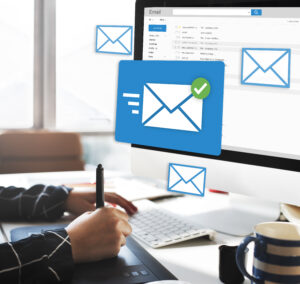






0 Comment